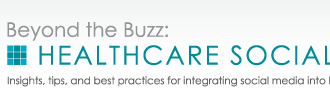With more than 60 million monthly visitors and 3 billion slide views per month, SlideShare is a free online slide hosting service that allows you to upload PDF, PowerPoint and OpenOffice presentations for public viewing. Owned by LinkedIn, it’s the world’s largest professional content sharing community. Surprisingly, given how the platform is optimized for social sharing, including the ability to embed presentations, SlideShare is often overlooked and underused by healthcare professionals. Today’s article takes you through the process of designing and promoting your next presentation using SlideShare.
15 Steps To A Better SlideShare Presentation
1. Craft Your Message
What do you want people to know after they have viewed your slides? Always have a goal in mind when you create a presentation. Do you want to inspire, inform, or entertain your viewer? If you want to make your message stick, keep your content simple and focussed. Counter information overload with brevity and clarity. Create screenshots to explain a concept – using a tool like Awesome Screenshot allows you to speedily add graphic elements right there in the tool.
2. Repurpose Your Content
Apart from sharing your presentations and talks, consider repurposing other existing content. Blog posts, articles, podcasts, infographics, etc., can be summarized, visualized and shared in a new SlideShare presentation.
3. Create A Compelling Headline
Writing a good headline is an important part of drawing readers to your content. On average, 8 out of 10 people will read headline copy, but only 2 out of 10 will read the rest. A good headline should be compelling enough to make someone click to read more. When you’ve decided on a title, run it through the Emotional Marketing Value Headline Analyzer. This tool will give you a score on how emotionally compelling your headline is and tell you what type of emotions you are evoking with it.
4. Design Impactful Slides
Boring slides don’t get many views. Choose a design style that will attract viewers to your content. Avoid overused fonts (Times New Roman, Arial, Calibri) and try something new like Glode, Korolev, or Cantarell. Pick a color scheme to complement your message and your brand – choose colors that pop and attract the eye. Maintain consistency across your slides by using the same or related typography, colors and imagery. Don’t crowd your slides with text; make good use of white space. Finally, make sure to optimise for mobile viewers with big, bold visuals and text that is readable on mobile devices.
5. Create Visual Appeal
The best slidedecks are visually appealing. Choose quality images to convey your message, but avoid overused stock images. Instead search the Creative Commons section of Flickr for a suitable image – try a tool like Compfight, a free Flickr search tool, to make image sourcing easier. Use a tool like Visual.ly to create your own graphic elements to add to a presentation. Read this article from the SlideShare blog for more tips.
6. Add Multi-Media
Did you know you can embed YouTube videos in your SlideShare decks? SlideShare also allows voice sync, so visitors can hear a narration of, as well as see, your presentation.
7. Optimize Your Slides With Keywords
SlideShare presentations rank well in Google (about 70% of SlideShare traffic comes from search), so it makes sense to optimize your slides with keywords so that people can find you. Include keywords in your title, tags and description of your presentation, as well as your file name. SlideShare automatically transcribes your presentation, so wherever possible, add your keywords to the presentation content too (without obviously spamming the text).
8. Include A Call-To-Action
Adding a call to action (CTA) to your presentation increases the likelihood the viewer will take the desired action and engage with you further. You can create clickable CTAs through hyperlinking (here are some easy instructions to set them up).
Note: SlideShare disables links in the first three slides of a presentation to discourage people from spamming the site with too many links. So if you’re going to add in clickable links, do so after the third slide.
9. Embed Presentations On Your Blog
One of the easiest ways to promote your presentation is to embed the slides on your blog. You’ll find an easy embed code on SlideShare.
10. Share On Twitter
Twitter now embeds SlideShares in tweets, so people can view your presentation without clicking through to SlideShare.
11. Post To LinkedIn
LinkedIn also allows you to embed your presentation on your profile or business page. You can also add your SlideShare content to your LinkedIn profile’s summary page.
12. Scoop Your Presentations
If you are on the content curation platform, Scoop.it you can upload your presentation or you can choose slides from other users to add to your curated content.
13. Discover New Content
Alongside uploading your own presentations, you can use SlideShare to discover insights from other healthcare professionals and find slides from events you attended, or which you may have missed.
14. Analyze And Track Metrics
SlideShare allows you to gather detailed analytics including top referral sites, number of views and the top performing slides. This information is useful for planning your SlideShare strategy.
15. Custom Brand Your Slides
It’s important to maintain consistency across all your social media channels – this includes SlideShare. Use custom colors and add your logo and brand message to each presentation.
Want to see how all this comes together? Check out my slide deck below.